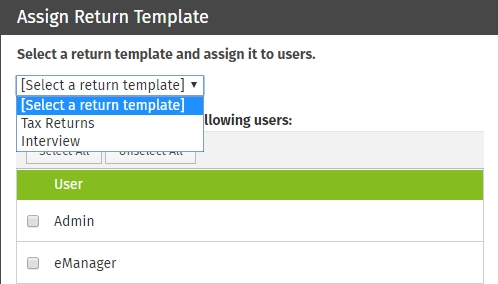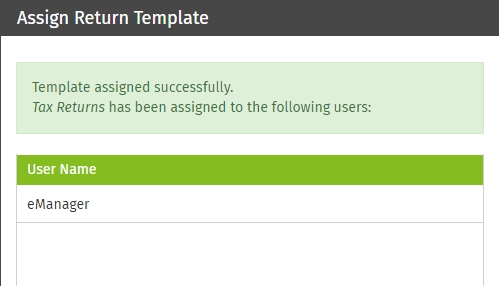Assign Return Template(s) to user(s)
To assign a return template
to a user, use the following steps:
- Log in as the Admin or a user with the Administrator role or TemplateManager role.
- Click your name on the top right of the screen and select Settings.
- Click Return Templates.
- Do one of the following:
- Click Assign.

- Click Edit
 on the row of the template you want to assign, and then click Assign.
on the row of the template you want to assign, and then click Assign.
- Select
the appropriate return template from the list.
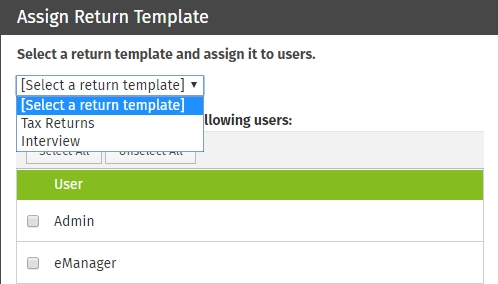
- Select
the check box next to the user to assign the return template.
Click Select All to select all users in the list.
- Click Assign.
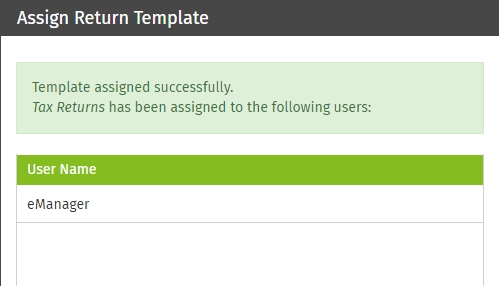
- Do
one of the following:
- Click Assign More to assign a return template to another user.
- Click Close.
Unassign Return Template(s) to user(s)
- Log in as the Admin or a user with the Administrator or TemplateManager role.
- Click your name on the top right of the screen and select Settings.
- Click Return Templates.
- Click Unassign.
- Select
the check box next to the user to remove their currently assigned return template.
Click Select All to select all users in the list.
- Click Unassign.
- Do
one of the following:
- Click Unassign More to remove the current return template from other users.
- Click Close.
See Also:
Create Return Templates
Edit Return Templates
Publish Return Templates
Lock and unlock Return Template fields


 on the row of the template you want to assign, and then click Assign.
on the row of the template you want to assign, and then click Assign.